There is one other step, which you shouldn't have to worry about, but just in case....
LeanCD requires two support files, MFC42.DLL and MSVCRT.DLL. Together, these files can take up over a megabyte zipped, which means you don't want to download them unless you must. Since many programs require these two files, it is highly likely that you already have them. Try LeanCD out, and if it asks for any DLLs download them here. You can obtain the DLLs in several ways:
Download a DLL installation program, which will copy the latest versions of both DLLs to the correct place:
Download just the DLL you need, and install it yourself (unzip the archive, and move the included file to your \windows\system directory):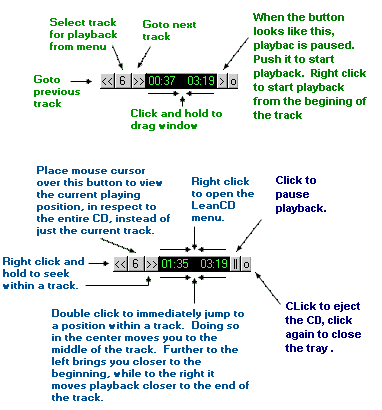 This graphic
explains 85% of LeanCD's features. Read on to get the most of this
program.
This graphic
explains 85% of LeanCD's features. Read on to get the most of this
program.
Making LeanCD work with CD autoplay. LeanCD can be set to automatically start when you insert an audio CD into your drive. The simple way to do this is to rename/backup cdplayer.exe in the \windows\ directory and then rename LeanCD.exe to cdplayer.exe. The more advanced way is complements of Jason Settle. In any explorer window, select the [view|options] menu. Click on the File Types tab and double click on AudioCD. Finally, click on Edit, and change the path from cdplayer.exe to the current location of LeanCD.exe. Be sure to leave the /play command line argument intact.
Make LeanCD automatically start when you boot, and play the current CD. The first part is simple. Right click on the Start button and select Explore. Open the StartUp folder (perhaps under the Program Files directory), and drag the LeanCD icon into it. This will create a shortcut to LeanCD.exe. Then right click on the new shortcut, and select properties. Click on the Shortcut tab, and then in the Target edit box, add a space, and the text /play.
Smart Resume. If you start LeanCD with the /play switch it will automatically resume at the start of the last played track if LeanCD was shut down within the last 5 minutes. This is great for those of us to have to reboot all the time. No more trying to remember which track you were on last, LeanCD will do it for you!
Supper Seek. Want to fast-forword or rewind faster than normal, but don't know exactly where in the track you want to jump? You can easily seek within a track 3 times the speed of a normal seek. Just start seeking as you normally do by right clicking, and then while holding the mouse button down, move the mouse over the track selection button (the one between the two seek buttons). As long as you hold the mouse there you will continue to seek in the direction you started seeking, but will do so at 3 times the rate.
Tray Operation. Right click on the tray icon (it looks like a CD), to bring up the main menu, where you can quit, find out info about LeanCD, and more. Left click to make LeanCD visible, which is really useful when you do not run in Always On Top mode. Note, since LeanCD is so small, I recommend that you run it in Always On Top mode, and stick it in the upper right hand corner of the screen next to the window control buttons. This way, it takes up space that is unused otherwise, and makes it very easy to control your CD player from within any program.
HotKey Support. You can set up LeanCD to offer the main CD controls through keyboard hotkeys. Switch tracks, and pause/resume playback without ever taking your hands off the keyboard. To enable hotkeys, you need to make three shortcuts to LeanCD, and store them in a directory other than the one LeanCD is in (this appears to be a strange Windows95 bug, and may or may not be required under NT/98). Set the properties of the three shortcuts so that each runs LeanCD with a different startup parameter (all lowercase letters): l, r, or p. Then set the hotkey that runs the shortcut to the appropriate keyboard combination (I like control+alt and the <,>,/ keys, respectively).
LeanCD is no longer supported by HCI Design. If you would like to see a new feature or figure out why it's not working, consider looking at the source code, which is available here.