|
DVD Span |
DVD Span is a backup tool for writing the contents of large folders across multiple discs. DVD Span can automatically determine the best organization of each disk in order to fit the maximum amount of data on the minimum number of discs. DVD Span is a great tool for backing up your music collection, photos, or even your entire hard disk. And because it produces regular DVDs (or CDs/BluRay), no special software is required to read or restore your backups. W
Quickstart
The following picture should be enough to explain how to use the program, so long as you use the recommended defaults: burn with DVDSpan, and use the UDF disk format.
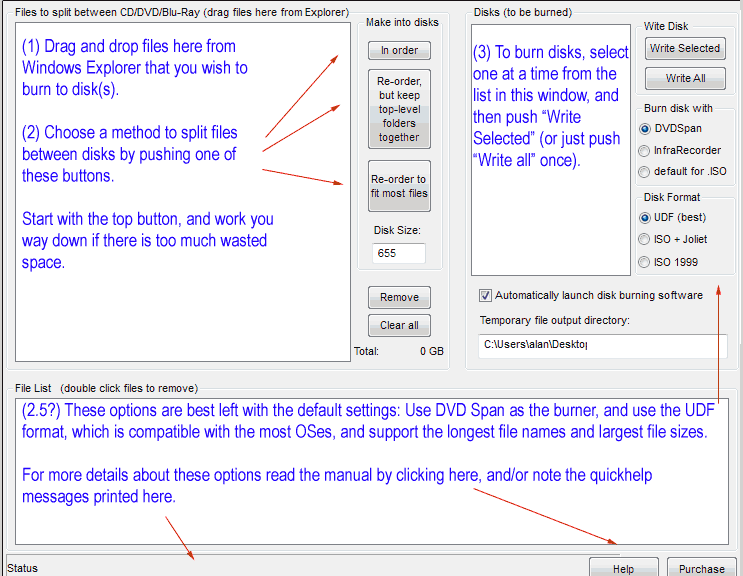
Installation
To install, copy files into the folder of your choice (such as C:\Program Files\DVDspan). InfraRecorder comes pre-installed with DVDSpan so no other downloads are required. To un-install just delete the folder.
Step by step instructions & options
-
Drag files and folders to the list on the left (the source list)
-
Click one of the buttons in the Make into disks section:
In Order splits the files and folders between disks, in the order that you dragged them into the source list. If a folder is too big to fit on a disk, DVDSpan will write as much of it as possible to the disk, and then write the rest of that folder to the next disk. This is the simplest disk layout to restore from, but also the least efficient.
Re-order but keep top-level is the next most efficient option. It will find the best way to organize the top-level folders in the source list across disks, but will not split up the contents of those folders between disks (Note: top-level refers to the individual folders you dragged to the source list). This works great so long as none of your folders are too big to fit on one disk.
Re-order to fit the most files is the most efficient option; the order that each file is written to each disk is optimized to fit as much as possible on each disk. In order to restore a single folder using this organization, however, you will have to check each burned disk for files from that folder.
Note that all of these options maintain the directory and subdirectory structure of the source files/folders.
-
Select a disk from the list on the right, and click Write Selected (or just click on Write All to write each disk in order). The behavior of these buttons can be modified by the following options:
-
Burn disk with:
[] DVDSpan Will write the disk using the built-in disk burning engine (dashr) which uses Window's IMAPI2 libraries (automatically included in all post-XP versions of Windows). This is fast, efficient, and works great with UDF formatted disks (see below).
[] InfraRecorder DVD Span will create IRP files, which are small, and therefore fast to create. This is also a good option if you wish to re-organize some of the files on the disk before burning it. The only downside is that InfraRecorder cannot produce ISO 1999 format disks (see below). InfraRecorder comes pre-installed with DVD Span.
[] default for .ISO, then the output format is an .ISO file. These are read by pretty much any DVD/CD burring program. This allows you to use your favorite DVD burning application, but also requires the most disk space and doesn't allow you to modify the disk layout. Note that this option is not compatible with UDF format disks (see below).
-
Disk Format - There are 3 options for disk formats, which influence what file-name lengths are supported on the disk.
[] UDF - this format is the best option - it supports 255 character long file names, and is compatible with all OSes (you may need additional software to read these disks under Win9x, however). Note: You can only burn this format using DVDSpan or InfraRecorder.
[] ISO + Joliet - this format is compatible with all OSes, with no extra software needed. But, filenames are limited to 103 characters.
[] ISO 1999 - this format supports 255 character long file names, and works well with Windows, but the MacOS has difficulty reading these disks. Neither InfraRecorder nor DVDSpan can output this format, so you can only make this kind of disk if you select "default for .ISO" as your burning software.
-
-
Misc options: (you can probably leave these alone)
[] Automatically launch disk burning software Most users will want to leave this checked. When checked, DVD Span will immediately launch the appropriate program to burn the intermediate output file, and then delete the intermediate file after burning completes.Temporary output directory Used to store the intermediate output files. Make sure it is on a disk with sufficient space, especially if you use the "default for .ISO" option.
Restoring files from backup
Restoring from a backup is simple and does not require DVD Span to be installed. All files are written to the disks with their subdirectory structure preserved. Just put each disk in your drive one by one, and copy each top level folder back to its original location using Windows Explorer. In the event that the folders have been split between disks, Explorer will ask you to confirm that you want to "overwrite folders". To properly restore, answer yes to this prompt.
Change log
2.10: Revised disk space calculation, better integration with
dashr.
2.00: Support for BluRay disks via our own DVD/Blu/CDR burning
engine (dashr).
1.20: Drag and Drop fully supported in Windows 7 when running as
administrator or a regular user. Windows theme support added. InfraRecorder 0.53
included.
1.09: Now include DLLs that some users needed to make .ISO
files.
1.08: Support for >4GB files. Includes InfraRecorder
0.52.
1.07: Improved error messages and error checking. Now uses
InfraRecorder 0.5, which has much improved compatibility.
1.06: More verbose error messages. Temporary directories can
have spaces in their names.
1.05: Empty directories are now backed up; DVD-Dual
Layer disks are now supported.
1.04: Unicode support for use with InfraRecorder (note
ISO files do not support Unicode); improved disk usage calculations which take
into account per-file overhead.
. . . . . .